Waypoints
- स्पर्शरेखा की लंबाई बदल गई (त्रिज्या)
- स्पर्शरेखा का कोण बदल गया (थीटा)
- स्पर्शरेखा बदल गई (स्पर्शरेखा 1)
- शीर्ष बदल गया (वर्टेक्स 001)
- शीर्ष बदल जाते हैं (शीर्ष)
Move some (कुछ हटो)
You can select multiple Waypoints using Ctrl|Click, and then they can be dragged left or right has moving single waypoint Waypoint: Move It.
(आप Ctrl|Click का उपयोग करके कई वेपॉइंट्स का चयन कर सकते हैं, और फिर उन्हें बाएं या दाएं खींचा जा सकता है, सिंगल वेपॉइंट वेपॉइंट: मूव इट।)
More actions (अधिक कार्रवाई)
Right-clicking on Waypoint shows a context menu, containing:
Jump to: Set the current time to be the time of the waypoint.Duplicate: [STRIKEOUT:Only appears for single-leaf Waypoints.] Creates a copy of the current Waypoint at the currently selected time.Remove: Only appears for single-leaf waypoints. Deletes the Waypoint.Remove ``\ **``n``**\ `` Waypoints: Only appears for multi-leaf waypoints. Deletes the n Waypoints.Edit: [STRIKEOUT:Only appears for single-leaf Waypoints.]
TODO: writeme (brings up a dialog allowing various parameters to be set).
Both.: Allows you to change theInandOutinterpolation ([Waypoint#Interpolation]) setting for the Waypoint and all its children.In.: Allows you to change theIninterpolation setting for the Waypoint and all its children.Out.: Allows you to change theOutinterpolation setting for the Waypoint and all its children.
If the Waypoint is Linking other menu entries related to the link will appear up to those one.
TODO: writeme (describe added menu entries in case of linked waypoint).(यदि वेपॉइंट लिंक कर रहा है तो लिंक से संबंधित अन्य मेनू प्रविष्टियाँ उन तक दिखाई देंगी।कार्य: मुझे लिखें (लिंक्ड वेपॉइंट के मामले में अतिरिक्त मेनू प्रविष्टियों का वर्णन करें)।)
Interpolation
Default Interpolation
The default type of interpolation Default Interpolation for new waypoints is defined by a dropdown list at bottom of the Canvas Window.
It is possible to fix interpolation by parameter. Right-click any and choose its default interpolation from a submenu. The defined interpolation is indicated in the Parameters Panel with corresponding icon near the parameter value.
Interpolation In & Out
Each Waypoint has an In and an Out interpolation setting, which determines the manner in which its parameter changes - whether it changes linearly over time, or follows a curve.
The In interpolation defines how the parameter changes in the moments before the Waypoint is reached, and Out defines how it changes in the moments after the Waypoint. Available interpolation types are as follows:
TCB: If you imagine a graph of the parameter’s value against time, using the TCB interpolation type will fit a smooth curve between adjacent waypoints, much like the |Spline_Tool| fits smooth curves between adjacent spline vertices.
Clamped: Acts like TCB interpolation, but never “overshoots” (or “undershoots”) the values you set in the Parameters Panel.
Constant: Stops the animation.
EaseIn/Out: The graph is horizontal as it leaves the Waypoint.
Linear: The graph of parameter value against time is a straight line.
Undefined: This is only shown for multi-leaf Waypoints, where there is more than one different interpolation type amongst its leaf Waypoints.
Graphical Representation
The color and shape of the Waypoint as displayed in the Timetrack indicates its interpolation type:
Waypoints
 |  |  |  |  |  |
|---|---|---|---|---|---|
Clamped | TCB Smooth | Constant | Ease In/Out | CLinear | Undefined |
Each Waypoint is split into two halves. The left half indicates its In interpolation and the right half indicates its Out interpolation, so many different combinations are possible:
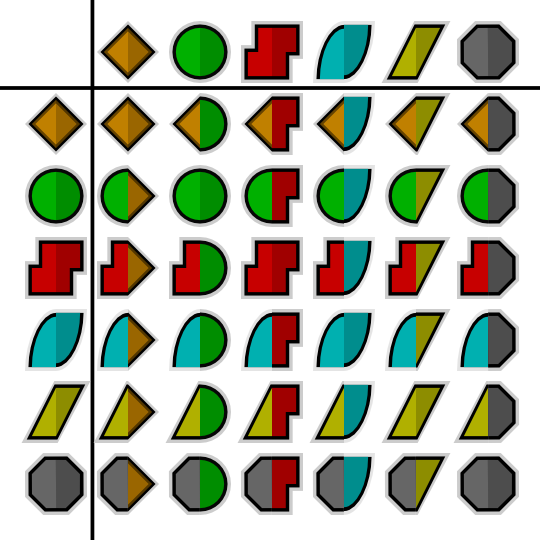
In the chart above the In interpolation is shown on the left, and the Out interpolation is shown across the top.
Note: the .sif file used to generate these screenshots is available.
Here is an Interpolation.sif showing 25 different blobs, and how they move with different combinations of Waypoints. It renders to a 634K .avi file, and is available in lower resolution on YouTube. Notice how:
the blobs with any red (Constant) on them don’t move at all
the yellow (Linear) sides of blobs ‘bounce’ off the walls
the cyan (Ease) sides slow gracefully to a halt at the walls
the green (TCB) sides bounce at the top (the animation is a single down-and-up animation, looped, so there’s no ‘context’ at the top for the TCB to fit the curve to) but act smoothly at the bottom
The ‘undefined’ (grey) symbol is used when the row in the Timetrack Panel represents multiple Waypoints. For example, the ‘vertices’ row represents all the vertices making up a Spline. Each of those vertices can have multiple Waypoints, each with different interpolations. If all the interpolations are the same, that interpolation’s symbol will be used. Otherwise, the grey ‘undefined’ symbol is used.
Look at the Waypoints below. They are from the Timetrack for the Vertices of an Outline Layer.

You’ll see the left side of each of the Waypoints is colored. This means the In interpolation for each vertex is the same. However, the right side is grey, indicating that the Out interpolation for each vertex differs.
TODO: rewrite the above so it doesn’t hurt the brain so much.
Example combining Waypoints
Ease in - Normal - Ease out
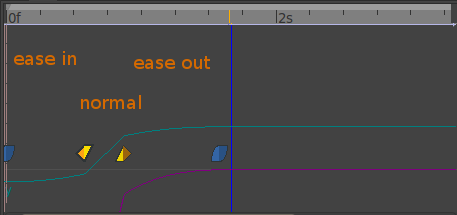





0 Comments